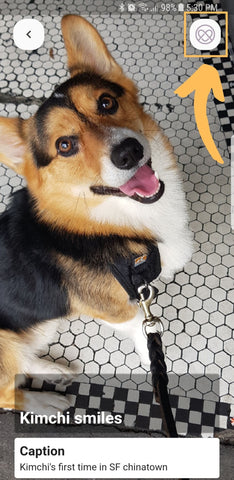Instructions
Congratulations on your Mementum jewelry! 🤗
This is a new and unique way to experience jewelry and you get to experience it first!
Contact Us Any Time
If you have any problems setting up your Mementum please don’t hesitate to contact us. We want you to have the best experience possible and we’re 100% here to help!
Email: support@mementum.io
Step 1 - Download the Mementum app
iPhone/iOS App Download Instructions:
- Open the App Store app
- Tap on the Search icon
- Type ‘mementum.io’ into the search field
- Tap the blue ‘Search’ button on the keyboard
- Tap ‘Get’ to download the app
- Create your account
Or, click here: https://apps.apple.com/us/app/mementum-io/id1436781827
Android App Download Instructions
- Open the Google Play app
- Tap the top search field (it should say ‘Google Play’)
- Type ‘mementum’ into the search field
- Tap the blue Search icon on the keyboard
- Tap on the Mementum heart/circle logo
- Tap ‘Install’ to download the app
- Create your account
Or, click here: https://play.google.com/store/apps/details?id=com.mementum
Step 2 - Locate the digital soul of your necklace
Each Mementum pendant holds a digital soul with a unique code inside, this is the key to access to your memories.
Locate the curved end of the Digital Soul, this is the side that you’ll use for scanning the necklace.
Alpha Necklace



Step 3 - Scan the necklace for the first time!
Before you scan your Mementum necklace for the first time we highly recommend:
-
Scan it on a flat surface any table or desk works!
-
If your phone has a case that is close to the front camera we recommend to remove it, just for this first time.
-
Cameras don’t work well in the dark, so make sure to have ample lighting when scanning.
Open the Mementum app
-
Hit the button scan your Mementum
-
Scan the Digital Soul by bringing the curved end directly on top of the front-facing camera of your phone. Don’t be afraid to let your jewelry touch your phone. You should immediately see your code on your screen.
-
Move the jewelry a little bit around the camera until the QR code is near the center of your screen and in focus.
-
Your phone will vibrate as a signal that you’ve unlocked the necklace and move to a new screen.
-
Congratulations! You have unlocked the Mementum pendant for the first time!
*Alpha pendant: If you don’t see the code on the screen, it means that the piece is backward. Try flipping the Mementum pendant over. 😅
Step 4 - Adding memories
-
To start, hit preparing the memories button.
-
You'll see this screen for staging memories, tap on the plus button to add a memory.
-
Select the memory that you want from your phone, to continue to adding a message hit the checkmark button.
-
You can select a specific date, add a title, caption and notes. Once you finish hit the checkmark button.
-
Double tap the memory to zoom-in and see the message.
-
Hit button on the left: to go back to staging memories
-
Hit button on the right: click the Mementum logo to save the memory to the necklace, it will ask you to scan the necklace. Once you scan it, the memory will be saved on the necklace. 😆
Step 5 - Giving Mementum as a gift
To give it as a gift, our advice is to show the memories with your phone first. The receiver can download the app on their phone, create their account and once they scan the necklace all the memories will be there.
Step 6 - Jewelry Care
The Digital Soul is waterproof and will continue to function after a shower. However, we strongly recommend against exposing your jewelry to any type of liquid. Why? Your necklace is made out of sterling silver. Water can contain chlorine, salts, or harsh chemicals that can reduce the shine and sparkly finish of the piece.
To keep the necklace looking beautiful and sparkling, consider these tips:
-
Remove before showering
-
Apply perfume after putting it on
-
Remove before working out